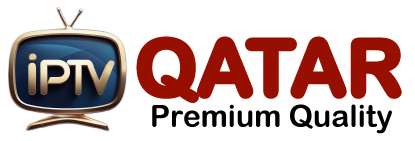How to Use IPTV Subscription on Smart TV: The Ultimate Setup Guide
Internet Protocol Television (IPTV) is revolutionizing how we watch content by delivering TV programs and videos through the internet rather than traditional methods like satellite or cable. This guide explains in precise detail how to use your IPTV subscription on a Smart TV efficiently, securely, and with maximum streaming quality.
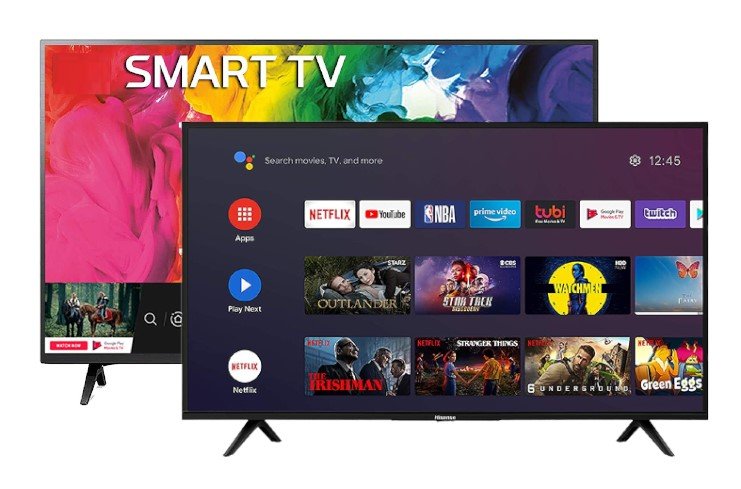
What Is IPTV and How Does It Work on Smart TVs?
IPTV transmits digital television services using internet protocols. Instead of receiving content via satellite or cable, Smart TVs connect directly to IPTV services through an app or playlist. Most Smart TVs support IPTV natively or allow app installations for IPTV platforms like Smart IPTV (SIPTV), TiviMate, Flix IPTV, IPTV Smarters Pro, IPTV Stream Player, XCIPTV, and more IPTV Apps which are Available it TV Apps Store or OTT Navigator.
Prerequisites for IPTV on Smart TV
Before beginning the setup, ensure the following:
A stable high-speed internet connection (minimum 15 Mbps)
A Smart TV from Samsung, LG, Sony, TCL, Hisense or Android TV-based models
An active IPTV subscription with an M3U URL, Xtream Codes, or Portal URL
A USB drive (if your TV doesn’t support app installations directly)
Choose the Right IPTV App for Your Smart TV
Most Smart TVs support IPTV natively or allow app installations for IPTV platforms like Smart IPTV (SIPTV), TiviMate, Flix IPTV, IPTV Smarters Pro, IPTV Stream Player, XCIPTV, and more IPTV Apps which are Available it TV Apps Store or OTT Navigator.
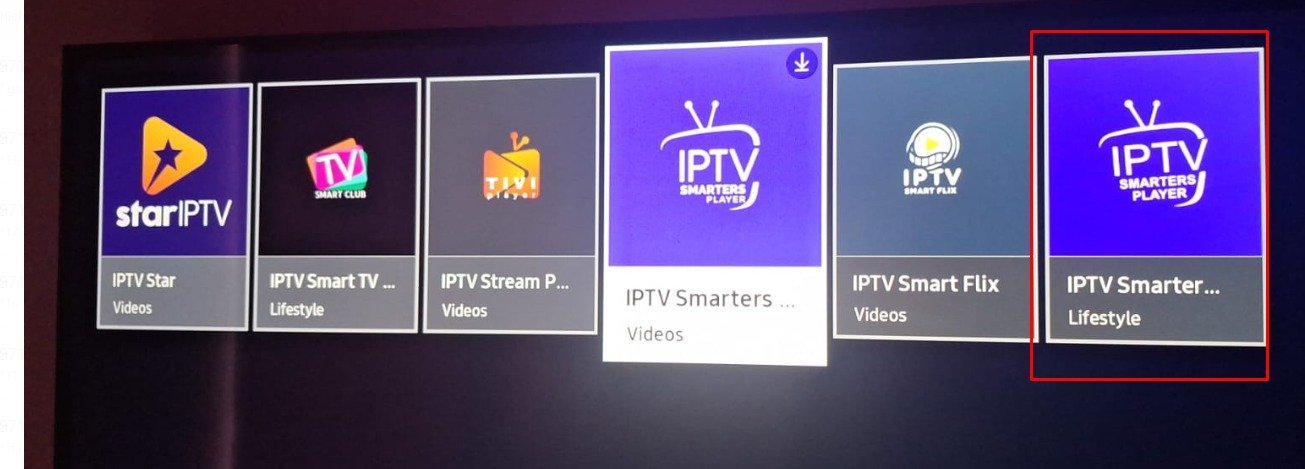
Install the IPTV App :
On Samsung, LG, TCL, Hisense and other Smart TVs:
Navigate to the App Store on your TV.
Search for Smart IPTV or your preferred IPTV app.
Install the app.
Open it to obtain your MAC address.
On Android Smart TVs:
Open the Google Play Store.
Search for IPTV Smarters Pro or TiviMate.
Install and launch the apps
Once you install apps on smart TV then you need Need to make your apps premium via apps provider. Free apps you don’t access all of features. so make your apps premium for life time or year based.
Upload IPTV Playlist or Credentials
For M3U Playlist:
Go to the app’s official website (e.g., siptv.app for Smart IPTV).
Enter your TV’s MAC address.
Upload your M3U playlist URL from the IPTV provider.
Click Send or Upload.
Restart the app on your TV.
For Xtream Codes API:
Open the IPTV app.
Choose “Login via Xtream Codes API”.
Enter:
Server URL
Username
Password
Click Add User or Login.
For Portal URL (MAG-based):
Use an app like STBEmu.
Enter the Portal URL provided by your IPTV provider.
Save and restart the app.
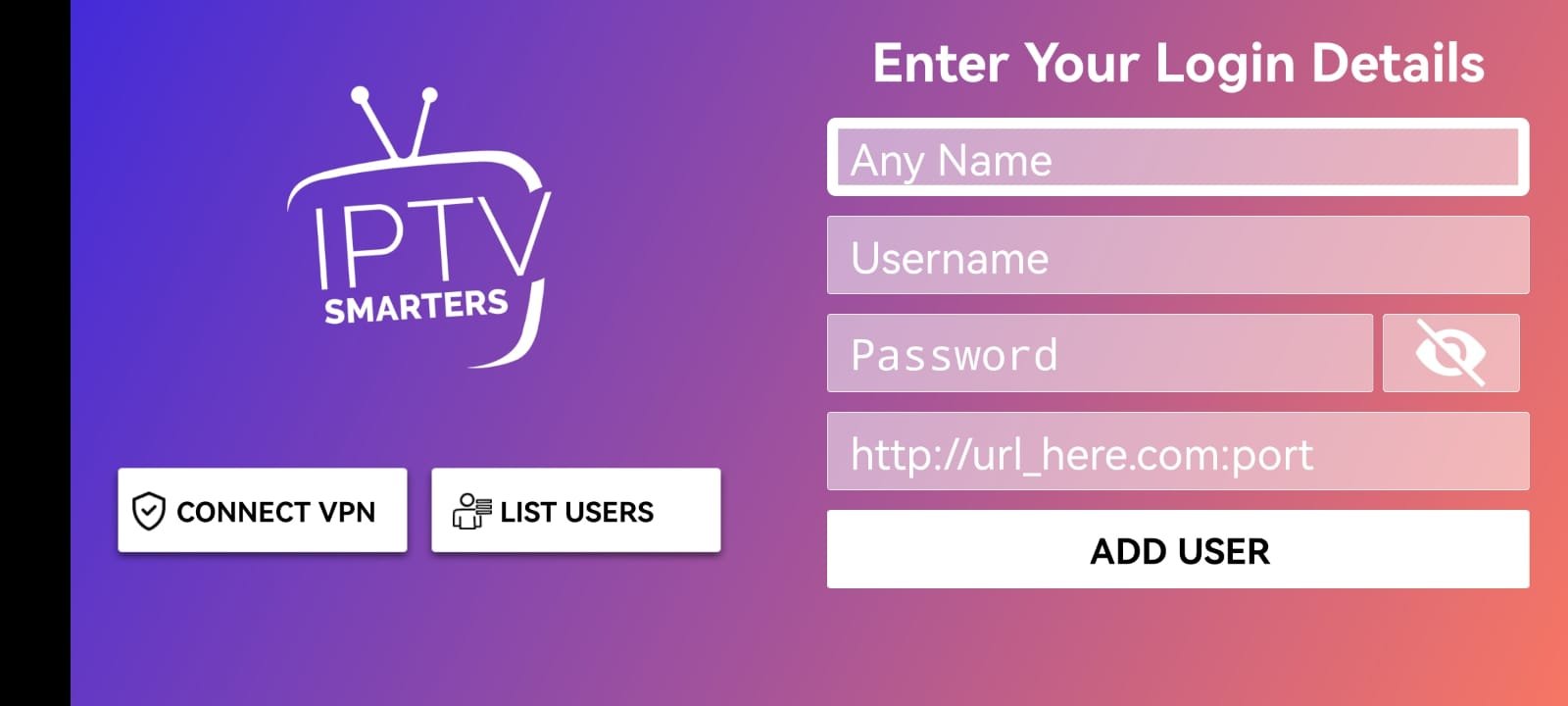
Alternative IPTV Methods for Non-Compatible Smart TVs
If your Smart TV does not support IPTV apps, consider:
Amazon Fire Stick or Chromecast: Sideload IPTV apps like TiviMate.
Android TV Box: Converts any TV into an IPTV-capable device.
Using IPTV on Smart TVs opens up limitless streaming possibilities, offering access to live TV, movies, and international content. With the right app, stable internet, and a verified IPTV provider, your setup can be complete in minutes. Whether you’re using a Samsung, LG, or Android-based Smart TV, follow this detailed guide to enjoy seamless IPTV streaming on your big screen.
IPTV on Smart TV, IPTV setup guide, M3U playlist Smart TV, IPTV Smarters Pro, Smart IPTV, IPTV on Samsung TV, Android TV IPTV app, how to use IPTV subscription